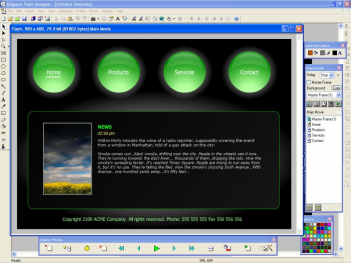
Frames
Alligator Flash Designer is similar to PowerPoint. Your animation will contain one or more frames. Frames are like scenes. By default each frame will appear for 3 second. The animation starts at the first frame "Frame 1" and loops after it's finished.
See also: Working with Frames
To preview your Flash animation
You can preview the animation by pressing F9 key (or choose "Movie" > "Play Animation")
If no content appears when you click the preview button or hit F9 key:
1. Run Internet Explorer and choose Tools > Internet Options.
2. Choose the Advanced tab, then scroll to the Security section.
3. Enable "Allow active content to run in files on my computer".
4. Click OK.
To export the Flash file
To publish the animation export it to a SWF file, and include it in your web page.
* Choose "Export Flash SWF file" and specify a file name
* Choose "File" > "View HTML Code" to copy the HTML code
* Open your web page in HTML view and paste the HTML code
You can also export an entire HTML page, to do so choose "File" > "Export HTML Page" command.
See Flash Export
To create a slide show
If you want to use existing photos to create a slide show choose "File" > "Wizards" > "New Slide Show" command.
See Slide Shows
To insert a link to a web page
Select the item and choose "Item" > "Actions" > "OnClick". Check "Get URL" and type the link for example http://www.selteco.com.
See Buttons and Actions
To share items between frames
To optimize your Flash file create a master frame and place shared objects on this frame.
See Frames
To save and open Alligator Flash Designer projects
Choose File > Open and File > Save to open and save Alligator Flash Designer project files. Alligator saves project files in SFD file format. It is not possible to open and edit FLA or SWF files.
To import Flash files from other programs
To import Flash SWF file and place it on the frame choose Insert > SWF Clip. To load Flash SWF file and place it on the frame dynamically choose Movie > Insert External SWF File. (External SWF file must be available at specified path so Flash player can locate it and load it). It is not possible to edit external Flash files.
Create Flash websites, presentations, slide shows, menus, banners, buttons and online applications
Import photos, screenshots, Flash cliparts, animated GIFs and video files
Add shapes, lines, curves, text, 3d effects and gradients
Insert links to other pages, create buttons and clickable hotspots
Play background music, voice-overs and click sounds
Apply animation effects (like zoom, flip, rotate, slide-in, fade) to each object
Export Macromedia Flash files (SWF) and add them to your website
Use ActionScript 2.0 to handle your own events
Program Informations
Developer Selteco
Price And Size
5.2MB Free to try; $149.00 to buy Date Add
September 25, 2010
Download