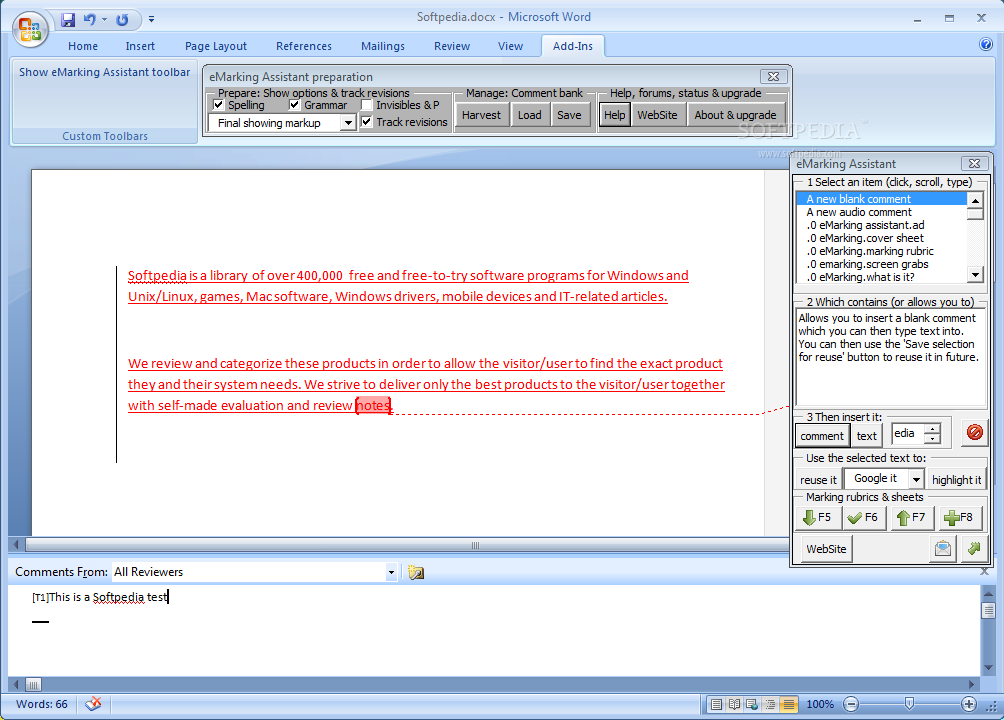
Saves time when grading papers and marking assignments
eMarking Assistant will save you time when marking assignments or grading papers using any version of Microsoft Word for Windows. It allows you to easily create, store, insert and modify detailed reusable comments containing text, links, images and even audio.
These reusable comments are selected from a structured list by either clicking or typing the first few characters. The text of the highlighted comments is displayed so there is no need to remember cryptic codes. These reusable comments can be saved to comment banks and distributed to others. Comment banks can be harvested from a folder of assignments that have been marked using Word track changes and Word comments.
eMarking Assistant will also create automated marking rubrics allowing you to use function keys or toolbar buttons to highlight performance standards, record, increase or decrease marks, and then add and rescale the marks. The performance standard and mark can also be easily inserted as comments into the margin of the assignment. eMarking Assistant can be easily installed into any version of Microsoft Word for Windows in less than a minute. After you install it, you will see floating toolbars which have the same functions in all versions of Word.
The Preparation toolbar allows you to harvest, load, save and manage reusable comment banks and also turn on and off common features of Word used in grading, for example show or hide spelling or grammar mistakes, turn revision tracking on or off and show or hide comments or markup.
eMarking Assistant also provides other features such: search for the selected phrase using Google web, book, or scholar search; highlighted all occurrences of the selected phrase, reuse the selected phrase as a comment or return the current document using email. The eMarking Assistant site contains video demonstrations and detailed tutorials, and downloadable comment banks.
web, book, or scholar search; highlighted all occurrences of the selected phrase, reuse the selected phrase as a comment or return the current document using email. The eMarking Assistant site contains video demonstrations and detailed tutorials, and downloadable comment banks.
For installing eMarking Assistant, follow these steps: · Download the .DOC file.
· Open the document and click the button on the first page to confirm that macros are enabled, if necessary enable macros
· Click the Install eMarking Assistant button to install eMarking Assistant
· Click Yes to install the default comments
· Word will close once the installation is complete
Here are some key features of "eMarking Assistant":
The reusable comments can be inserted using the floating "eMarking" toolbar:
· which shows both the comment name and the text of the comment (so you don’t have to remember cryptic codes)
· comments are organised in categories e.g. "academic writing" or "APA" or "Word"
· comments can be selected by scrolling through a categories list or by typing the first few letters
· the selected comment can be inserted into either a comment bubble in the margin or into the text
· new comments can be created by selecting text, images, audio, tables and clicking a button
Feedback can be recorded in Word using audio:
· audio comments can be easily recorded in Word (2 clicks) and inserted into the assignment
· audio comments can be stored for future reuse
· audio comments can be stored in high quality or compressed for smaller file size (300 K per minute)
The "Preparation" toolbar provides easy access to the following Word features on a single floating toolbar in Word 2003 or 2007:
· show or hide spelling errors
· show or hide grammar errors
· show or hide paragraph marks and invisible characters
· record or don't record track changes
· show either the "final" or the "final with markup" or the "original" version of the document
Enables automated marking rubrics which:
· can be easily created in a Word table with columns for criteria and standards, the maximum mark and the graded mark. You can also add columns for self or peer assessment
· respond to button clicks or function key presses by highlighting standards and recording marks
· can increase or decrease marks within the specified range
· add the recorded marks, show a percentage and rescale them to the final mark (i.e. produce a mark out of 20)
· will insert the selected standard and mark into the assignment as a margin comment
Select text in the assignment and then click buttons to:
· do a Google web, Google Scholar, Google biog search or Google Groups search and display the results in your browser
· highlight every occurrence of the text
· save the text as a reusable comment
Return the assignment to the student by either:
· saving it to your hard disk with the mark included in the name (in version 1.2)
· email the document within Word
The reusable comment banks can be:
· created by highlighting text and pressing a button
· saved in a word file to edit, or move to another computer or distribute to markers
· "harvested" from a folder of previously marked assignments
Requirements:
· Microsoft Word 2007, 2003 or earlier
Limitations:
· 30 days trial period

These reusable comments are selected from a structured list by either clicking or typing the first few characters. The text of the highlighted comments is displayed so there is no need to remember cryptic codes. These reusable comments can be saved to comment banks and distributed to others. Comment banks can be harvested from a folder of assignments that have been marked using Word track changes and Word comments.
eMarking Assistant will also create automated marking rubrics allowing you to use function keys or toolbar buttons to highlight performance standards, record, increase or decrease marks, and then add and rescale the marks. The performance standard and mark can also be easily inserted as comments into the margin of the assignment. eMarking Assistant can be easily installed into any version of Microsoft Word for Windows in less than a minute. After you install it, you will see floating toolbars which have the same functions in all versions of Word.
The Preparation toolbar allows you to harvest, load, save and manage reusable comment banks and also turn on and off common features of Word used in grading, for example show or hide spelling or grammar mistakes, turn revision tracking on or off and show or hide comments or markup.
eMarking Assistant also provides other features such: search for the selected phrase using Google
 web, book, or scholar search; highlighted all occurrences of the selected phrase, reuse the selected phrase as a comment or return the current document using email. The eMarking Assistant site contains video demonstrations and detailed tutorials, and downloadable comment banks.
web, book, or scholar search; highlighted all occurrences of the selected phrase, reuse the selected phrase as a comment or return the current document using email. The eMarking Assistant site contains video demonstrations and detailed tutorials, and downloadable comment banks.For installing eMarking Assistant, follow these steps: · Download the .DOC file.
· Open the document and click the button on the first page to confirm that macros are enabled, if necessary enable macros
· Click the Install eMarking Assistant button to install eMarking Assistant
· Click Yes to install the default comments
· Word will close once the installation is complete
Here are some key features of "eMarking Assistant":
The reusable comments can be inserted using the floating "eMarking" toolbar:
· which shows both the comment name and the text of the comment (so you don’t have to remember cryptic codes)
· comments are organised in categories e.g. "academic writing" or "APA" or "Word"
· comments can be selected by scrolling through a categories list or by typing the first few letters
· the selected comment can be inserted into either a comment bubble in the margin or into the text
· new comments can be created by selecting text, images, audio, tables and clicking a button
Feedback can be recorded in Word using audio:
· audio comments can be easily recorded in Word (2 clicks) and inserted into the assignment
· audio comments can be stored for future reuse
· audio comments can be stored in high quality or compressed for smaller file size (300 K per minute)
The "Preparation" toolbar provides easy access to the following Word features on a single floating toolbar in Word 2003 or 2007:
· show or hide spelling errors
· show or hide grammar errors
· show or hide paragraph marks and invisible characters
· record or don't record track changes
· show either the "final" or the "final with markup" or the "original" version of the document
Enables automated marking rubrics which:
· can be easily created in a Word table with columns for criteria and standards, the maximum mark and the graded mark. You can also add columns for self or peer assessment
· respond to button clicks or function key presses by highlighting standards and recording marks
· can increase or decrease marks within the specified range
· add the recorded marks, show a percentage and rescale them to the final mark (i.e. produce a mark out of 20)
· will insert the selected standard and mark into the assignment as a margin comment
Select text in the assignment and then click buttons to:
· do a Google web, Google Scholar, Google biog search or Google Groups search and display the results in your browser
· highlight every occurrence of the text
· save the text as a reusable comment
Return the assignment to the student by either:
· saving it to your hard disk with the mark included in the name (in version 1.2)
· email the document within Word
The reusable comment banks can be:
· created by highlighting text and pressing a button
· saved in a word file to edit, or move to another computer or distribute to markers
· "harvested" from a folder of previously marked assignments
Requirements:
· Microsoft Word 2007, 2003 or earlier
Limitations:
· 30 days trial period
| Developer: License / Price: Size / OS: Last Updated: | Dr Peter Evans Trial / USD 20.00 2.5 MB / Windows All July 30th, 2010 |
| Download: | eMarking Assistant 1.50 |